How to download the FireFly App
NOTE: This guide will only work for parents. If you are a pupil attempting to download the FireFly App, click here.
As well as accessing the West Park FireFly VLE through the website, you can also download the app on both Apple and Android devices.
IOS (Apple) Devices:
- On your Apple device, go to the App Store and search Firefly for Parents.
- Click Get.
- To start the download, click Install. Enter your iCloud password if you are prompted to do so.
- The app should now be installed. Go to your home screen and click the Firefly icon.
- If you would like to receive notifications from the app, click Allow. If not, click Don't Allow.
- Enter the school code (WESTPARK), then click Next.
- Enter your email address and password and click Log In.
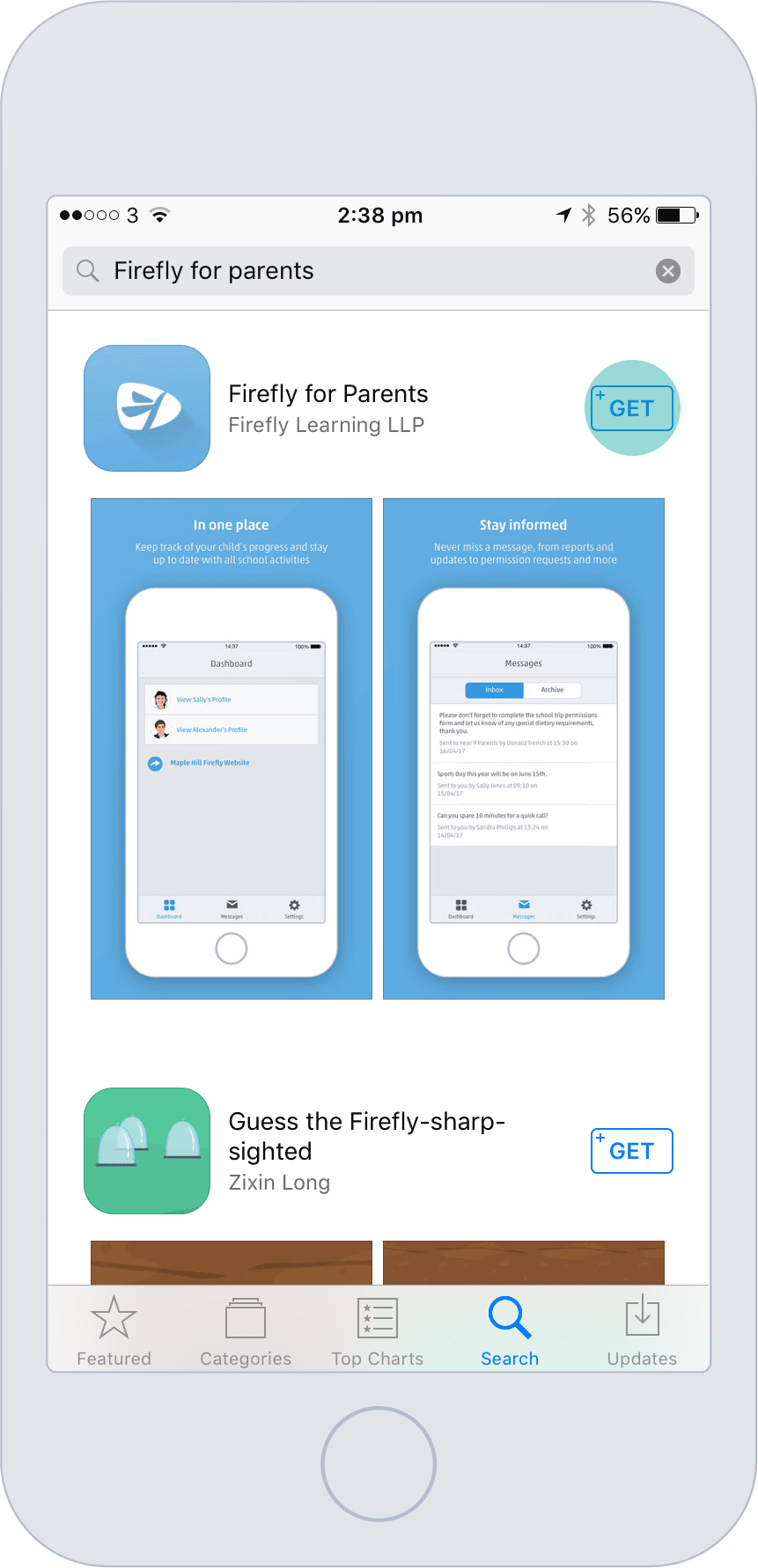
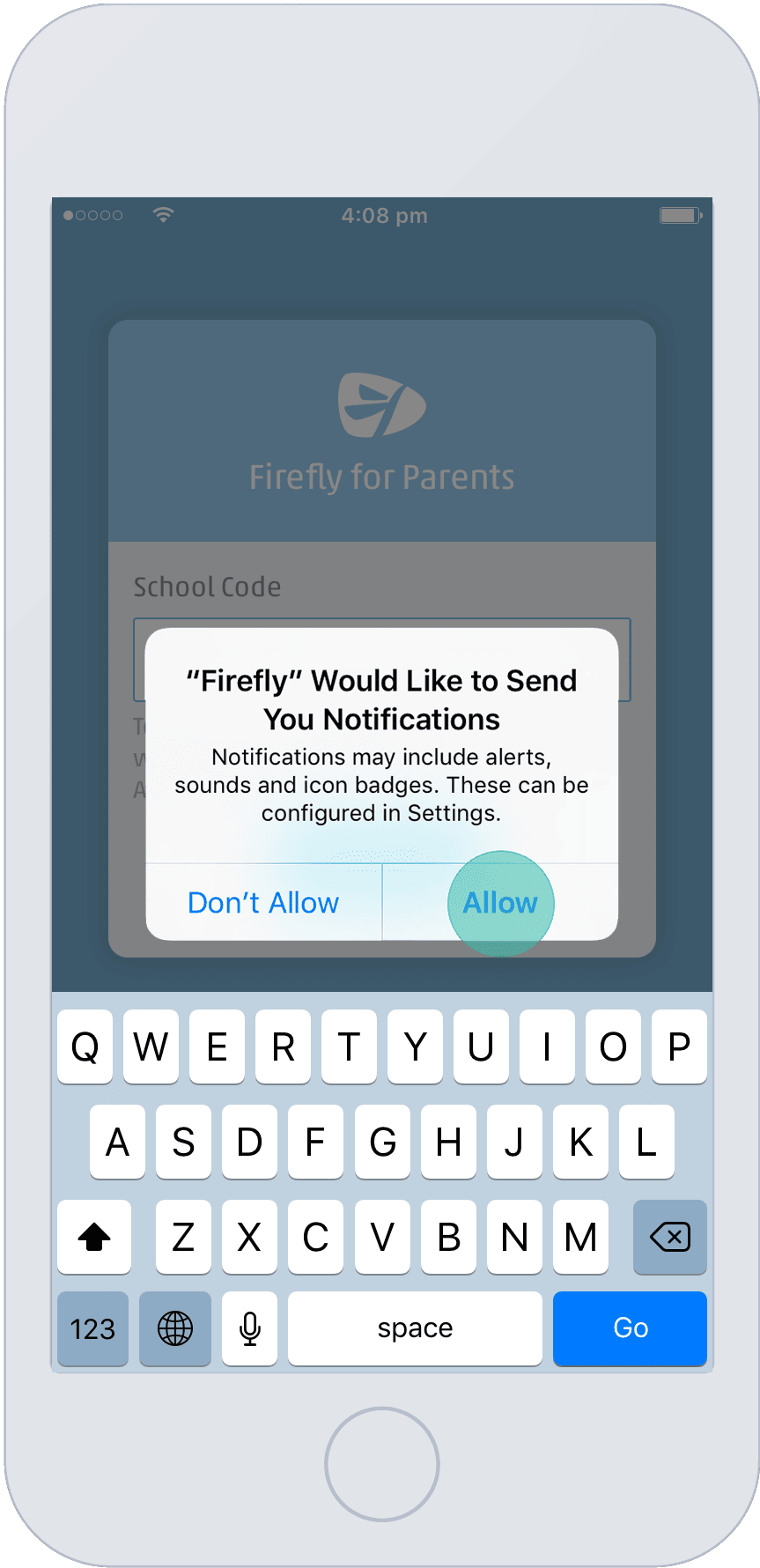
Android Devices:
- On your Android device, go to the Google Play Store and search Firefly for Parents.
- Click Install.
- Click Accept.
- The app should now be installed. Go to your apps and click the Firefly icon.
- Enter the school code (WESTPARK), then click Next.
- Enter your email address and password and click Log In.
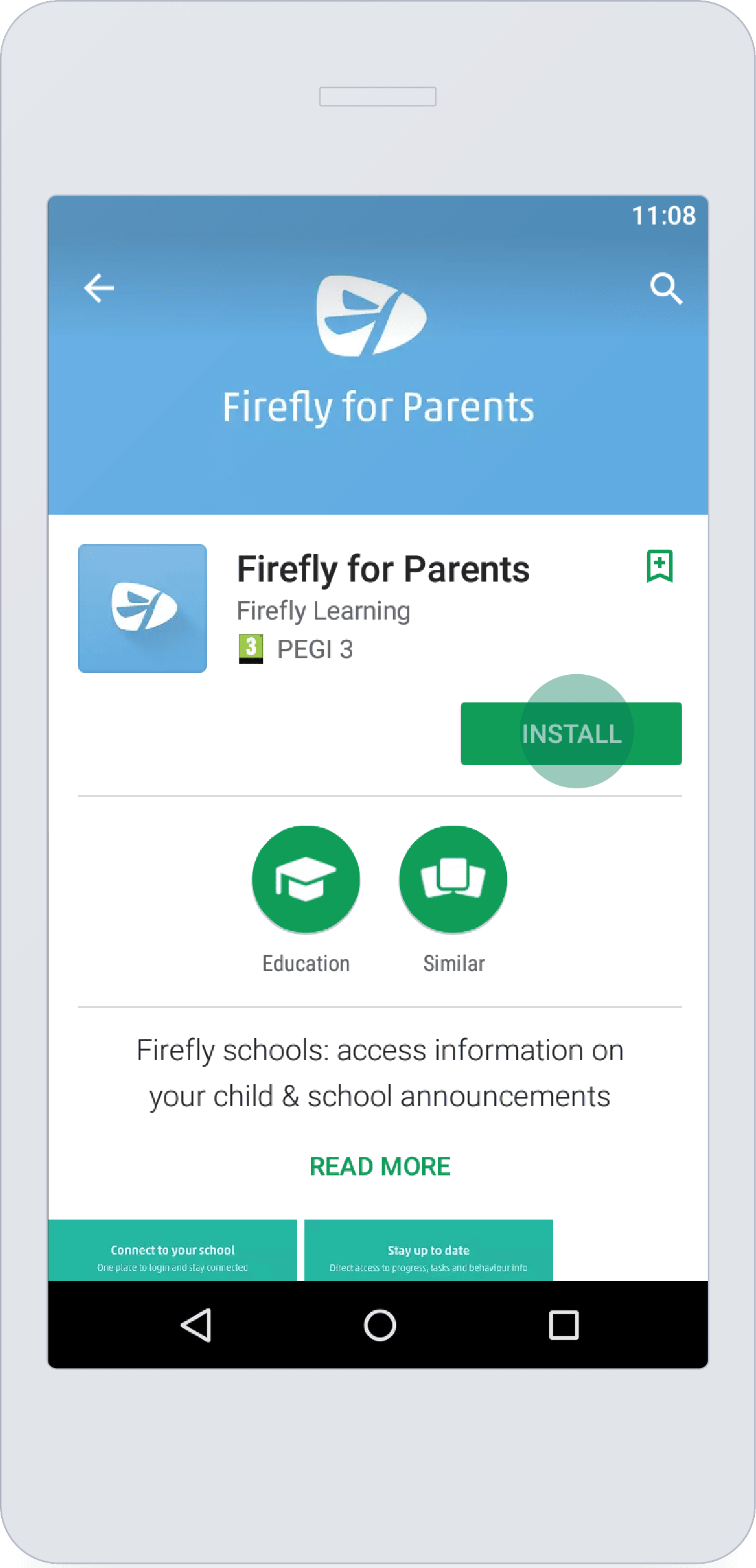
NOTE: If you haven't already activated your account, click here.
