Parents Guide to Epraise
Contents
Introduction
Epraise is an online platform for schools, that helps parents to engage more with their children's education. This guide will explain how to get started with epraise, as well as some of the most popular tools within epraise. Note that each school uses epraise differently and features may change from time to time, so you may not see all of the features listed here or they may look slightly different.
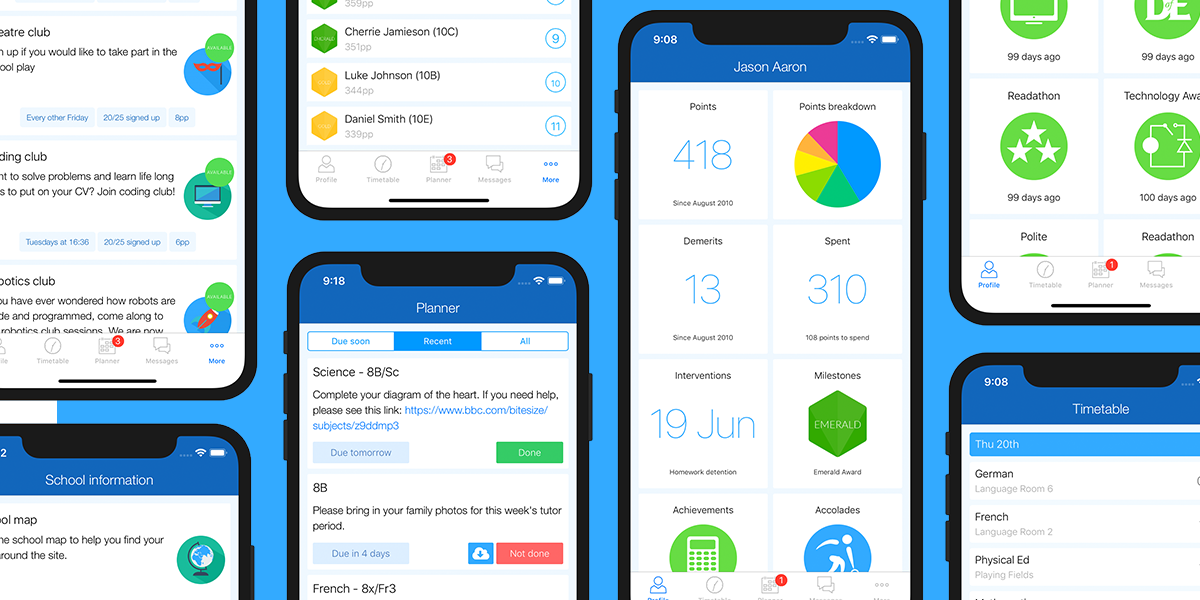
Getting help
Epraise are unable to help parents directly unless they are experiencing a problem with the system or have general feedback for us. We cannot amend any parent data within the system (such as emails), we cannot carry out any parent actions within the system (such as sending an invite) and we can't answer questions about school policies. If you have a geninue problem with the system, such as the mobile application is crashing, please email support@epraise.co.uk, together with a screenshot and steps we can take to reproduce the problem. You can also email any feedback you have to the same address.
Supported systems
Our website aims to support most common browsers (i.e. Edge, Safari, Chrome, Firefox) that have been updated in the past year, provided they are running on reasonably up to date hardware.
Our mobile applications for both iOS and Android, are available on the relevant app stores. Our mobile applications aim to support devices running operating systems that have been updated within the past year.
Registering on our website
You may receive an invitation from your child's school which will contain instructions for you to follow. If you don't receive an invite, then you can register yourself by following these instructions:
- Go to epraise.co.uk
- Click login
- Select the correct school
- Select the Parent tab
- Enter the email address you gave to the school (leave the password blank)
- Click the Login/Register button
- Follow the instructions in the email that is sent to you
Please note that you can only access epraise if the school have added you as a parent. If your details are not recognised you will need to contact the school directly.
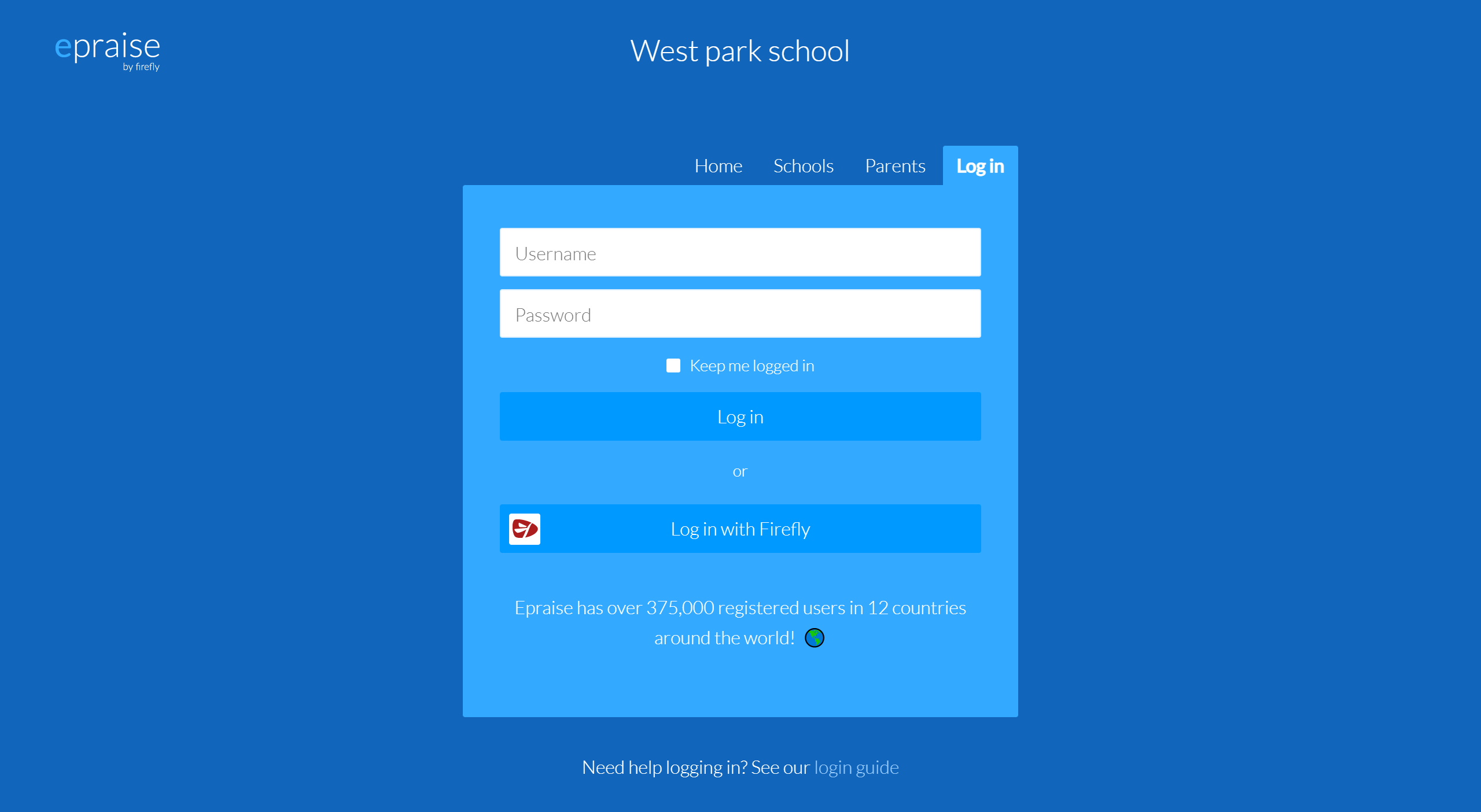
Once you have clicked the Login/Register button, you should receive an email that contains a link to create your epraise password.
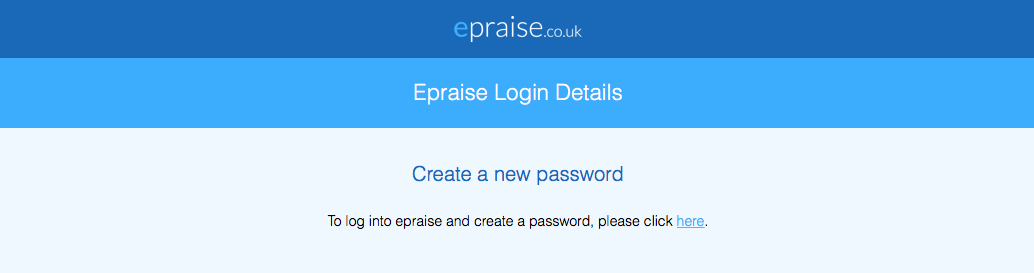
The link remains active for 24 hours so you will need to use it within that time or repeat the steps above to obtain a new email. Sometimes emails can take a few minutes to arrive or are automatically redirected to junk folders so please check this before contacting the school if you are unable to access the site.
Registering on our app
To register on our iOS or Android app you can:
- Download our app (just search for epraise in your app store) and open it
- Select your school
- Tap the 'Register' button
- Enter the email address that has already been given to the school
- Tap the 'Request login code' button
- Enter the login code sent via email
- Tap 'Login'
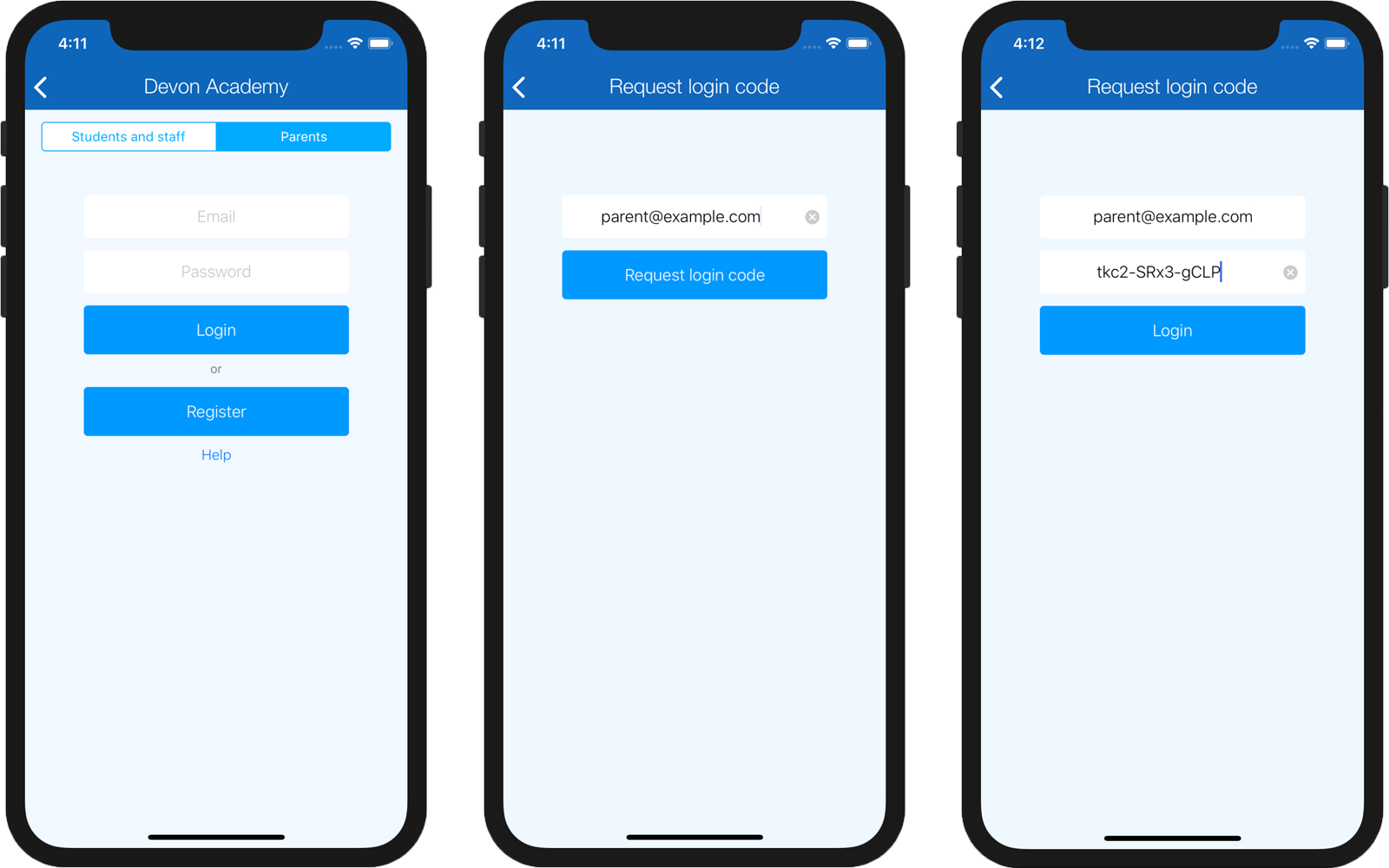
Our app will log any user out that does not have a passcode or other authentication automatically whenever they leave the app, or after 30 days of inactivity if they do have authentication, to help provide a minimum level of security. You can use the 'Register' button to log in again in the future if you are logged out.
Tutorials & quicklinks
When you first log in to our website, you will see a tutorial which will show you different parts of the site and any changes that we've made. On the top right of the screen you'll see 4 icons which are your quicklinks:
- Student icon - takes you directly to your child's/children's profiles.
- Calendar icon - takes you to their Planner which you can also access under the My children tab.
- Message icon - takes you to your inbox which you can also access under the Me tab.
- Exit icon - logs you out of the site.
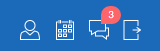
Dashboard
The first screen you'll see on our website is the dashboard. This is an overview of what has been happening at the school. The dashboard is not available on our app.
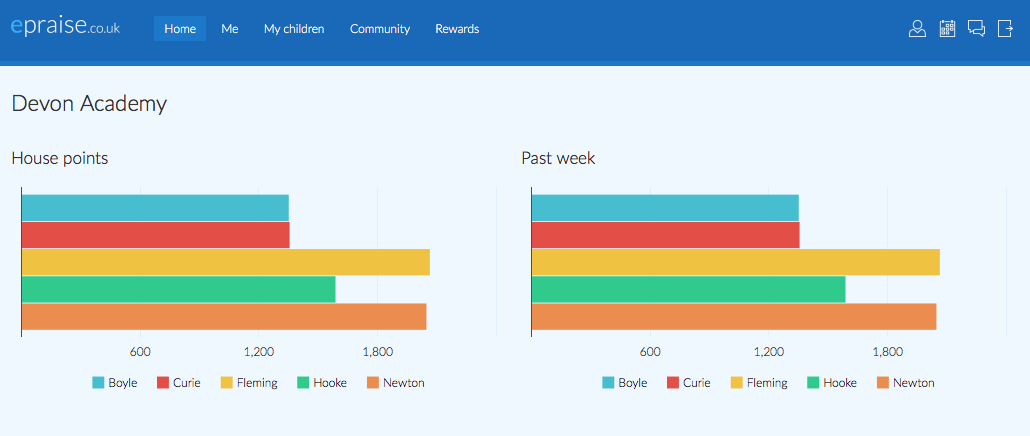
Settings
On our website, you can change your password under Me > Settings. For increased security, passwords should at least be 8 characters in length and include a mixture of lower case letters, upper case letters and numbers. Passwords should never be shared with anyone else.
School information
On the school information page, schools can post links to useful documents such as term dates and staff lists. You can find the school information under Home > School information on our website, and under the More menu on our app.
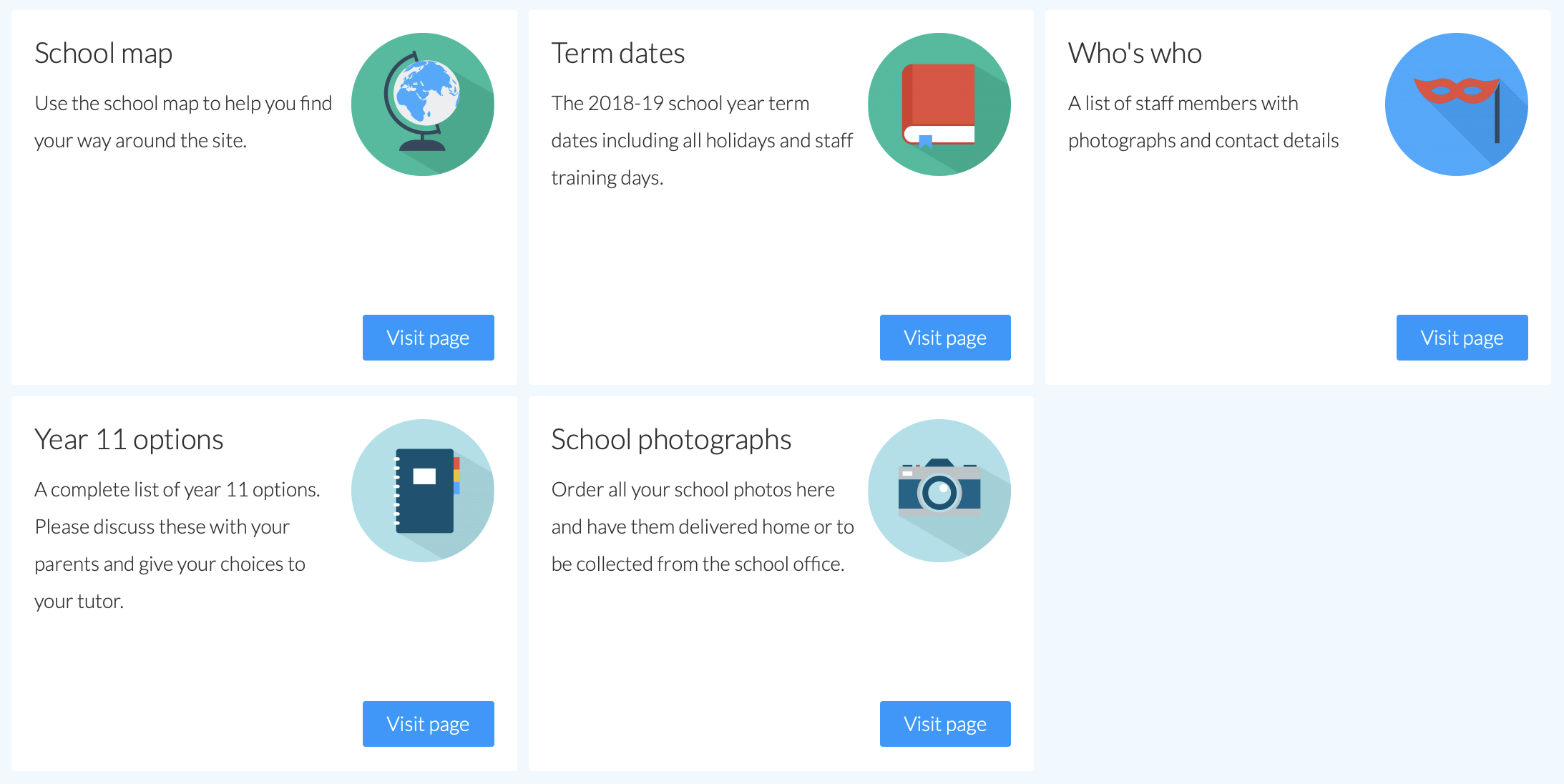
Messenger
On our website, you can find your messages under Me > Messages. On our app there is a dedicated messages tab. Messages allow you to send and receive messages from your child's/children's teacher so you can keep up to date with any communication. To create a new message select the New button at the top right. Once you have selected your child, you should see a list of all their teachers. Note that messages that are to multiple parents cannot be responded to and are moved to the 'completed' section once you have read them.
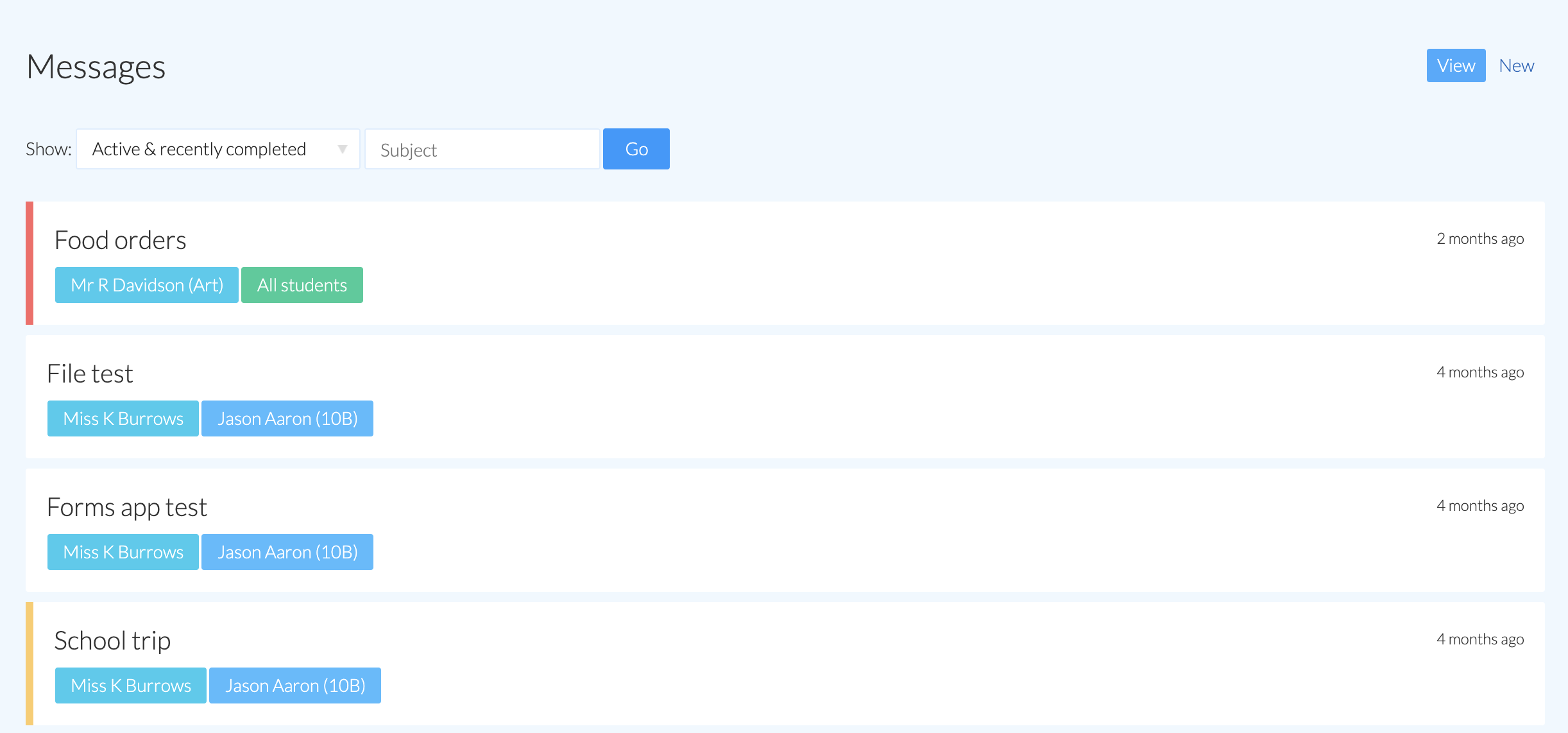
Children's profiles
On our website, you can view your child/children's profiles under the My children tab. On our app, they are listed as tabs on the main screen. Here you can see how they are doing in school, in areas such as achievement, behaviour, interventions attendance and so on.
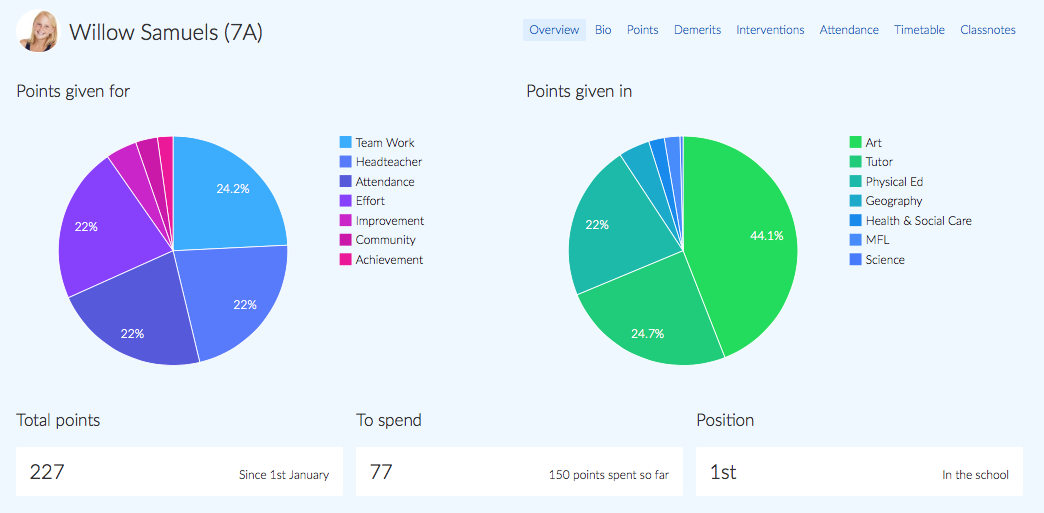
Children's planners
Here you can view all your child's/children's homework and notes set by their teachers. On our website, you can find this under My Children > Planner and on our app you can find this under the More menu for each child.

Activities
On our website under Community > Activities, you will see various activities and groups available to your child/children where you can then sign them up. They can even earn points indicated by the activities with praise points in the corner.
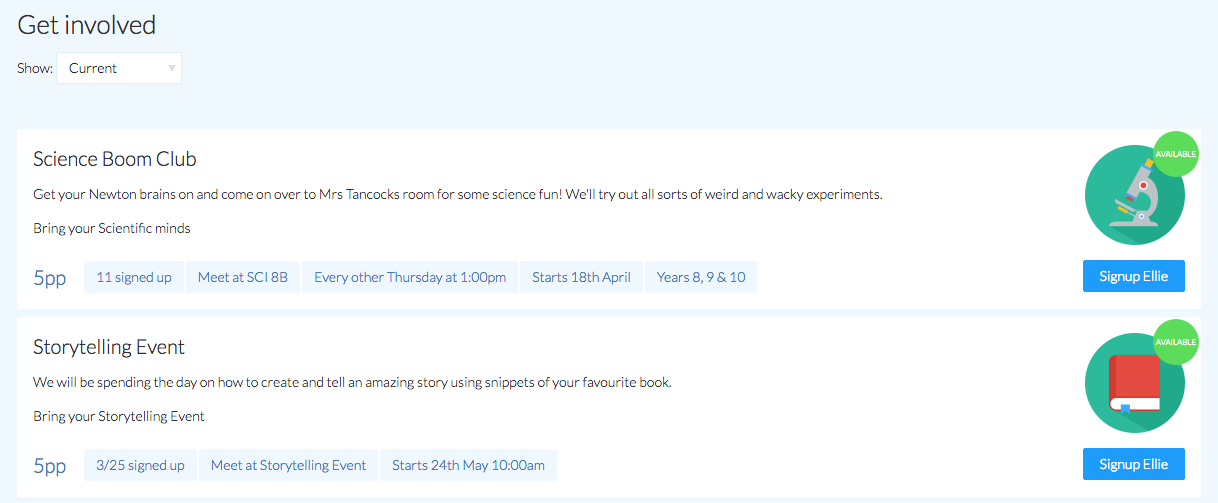
Parents' evening
Parent's evenings can be found on our website under Community > Parents' evenings or on our app under the More menu. To view your schedule just click on the event you want. You may get invited or be given an option to book appointments to see your child's/children's teacher, to do this simply select the Book appointment button and fill in the details.

House points
On our website under Community > House points, you can follow your children's house competiton, including house point totals and points that have been awarded for inter-house events.
Charitable causes
On our website under Community > Charitable causes, you can see charities the school has selected, that students can donate their points to. When a points limit has been reached then the school will donate that equivalent value to the charity.
Shop
The shop enables you to see what items your child/children can exchange for their points. You can find the shop under Rewards > Shop on our website.
Prize draws
Prize draws are raffle-style incentives available at the school. You can see what's available for your child/children and how they can enter. You can find prize draws under Rewards > Prize draws on our website.
